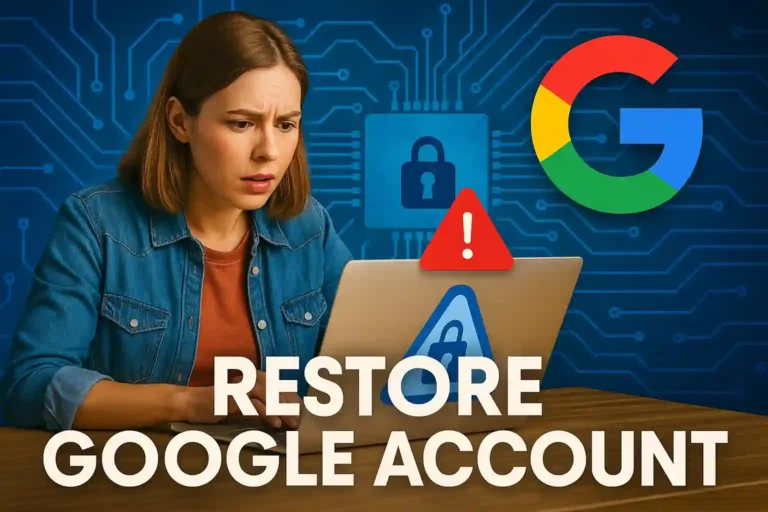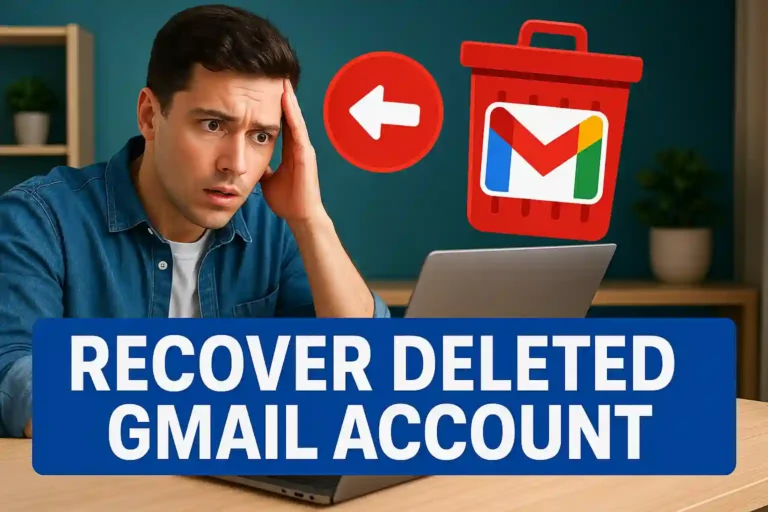Complete Tutorial to Restore Google Account with Two-Step Verification
In today’s digital age, securing your online accounts has never been more crucial. That’s where Two-Step Verification Google comes into play. This security feature adds an extra layer of protection to your Google account, making it harder for unauthorized users to gain access. Ever wondered how a simple step could make such a difference? You’re about to find out.
Picture this: You’ve just set a new password, but how safe do you think it really is? With **Google’s Two-Step Verification**, you introduce an additional security checkpoint. Instead of relying solely on your password, this method requires you to verify your identity through another device or app.
But why should you consider switching to this method? Well, besides the obvious security benefits, it gives you peace of mind knowing your personal data is protected. Curious about how to get started? Let’s dive into the steps and ensure you’re fortified against potential threats.
What Is Two-Step Verification and How Does It Work?
Two-Step Verification, also known as two-factor authentication (2FA), is a security measure that requires two different forms of identification to access an account. It’s a simple but effective way to fortify online security and protect accounts from unauthorized access.
How Does It Work?
The process involves two steps: something you know and something you have. The first step might be your password, and the second could be a code sent to your phone. This ensures that even if someone steals your password, they still can’t access your account without the second factor.
Step-by-Step Process
- Password Login: Enter your usual account password as the first layer of security.
- Verification Code: Retrieve a code sent to your registered device or email and enter it to confirm your identity.
- Access Granted: Once the second factor is verified, you gain full access to your account.
Enabling Two-Step Verification dramatically reduces the risk of security breaches. It’s a crucial step in protecting your digital identity from cyber threats.
Benefits of Enabling Two-Step Verification
Enabling Two-Step Verification offers several significant benefits that enhance the security of your online accounts. It acts as a safeguard, adding an extra layer of protection that surpasses just using a password.
- Increased Security: By requiring a second form of verification, it becomes much harder for hackers to gain unauthorized access since they would need both your password and the second factor.
- Protection Against Phishing: Even if attackers manage to acquire your password through phishing, they would still need the secondary authentication method, typically a code sent to your phone, email, or an authenticator app.
- Peace of Mind: Knowing that your accounts are protected by two-step verification provides peace of mind, allowing you to navigate online spaces with confidence.
- Customizable Options: Users can choose different methods for receiving the second factor, like SMS, email, or app-based options, offering flexibility to suit different needs.
These benefits illustrate why two-step verification is a recommended practice for securing online accounts.
Step-by-Step Guide to Setting Up Two-Step Verification
Setting up Two-Step Verification for your Google account is a straightforward process that increases your security significantly. Follow these steps to activate this feature:
- Sign into Google: Log into your Google account using your existing credentials.
- Access Security Settings: Navigate to the ‘Security’ section in your Google Account settings. Look for the option labeled ‘Two-Step Verification’ and select ‘Get Started.’
- Select a Verification Method: You can choose from several options like receiving a text message, a phone call, or using a verification app. Select the one that suits you best.
- Enter Verification Code: Once you receive the code via your chosen method, input it to confirm and activate two-step verification.
- Backup Options: Set up backup methods like backup codes or alternative phone numbers for added security.
Enabling this feature ensures that your account has an added layer of protection against unauthorized access.
Troubleshooting Common Two-Step Verification Issues
Encountering issues with two-step verification can be frustrating, but most problems have straightforward solutions. Here are some common issues and how to troubleshoot them:
- Not Receiving Verification Codes: Ensure that your phone number or email is correctly entered. Check for network issues or delays with your service provider. Sometimes restarting your device can help.
- Losing Access to Your Phone: If your phone is lost, use backup codes that you should have stored securely during the setup. Alternatively, you can use an alternate phone number if previously set up.
- Authenticator App Problems: Ensure your app is up-to-date. Check that the time and date on your device are correct, as some apps rely on these to generate codes.
- Recovery Email Not Accessible: If your recovery email is no longer accessible, try contacting the email provider to regain access, or use security questions or another method of recovery if available.
Preventing these issues can also be achieved by keeping backup documentation and regularly updating your security settings.
FAQ – Frequently Asked Questions about Google’s Two-Step Verification
What is Google’s Two-Step Verification?
It’s an added security feature that requires two forms of identification to access your Google account, enhancing your online safety.
How do I set up Two-Step Verification on my Google account?
Log into your account, navigate to security settings, and follow the prompts to enable two-step verification by selecting a verification method.
What should I do if I don’t receive the verification code?
Ensure your contact details are accurate, check network connectivity, and if needed, restart your device or use backup codes.
Can I use an authenticator app for Two-Step Verification?
Yes, you can use apps like Google Authenticator to generate verification codes even without an internet connection.
What happens if I lose access to my phone?
Utilize backup codes or an alternative contact method set up during the initial configuration of two-step verification.
How can Two-Step Verification protect me against hackers?
It adds an extra layer of security by requiring a second form of verification beyond your password, making unauthorized access more difficult.